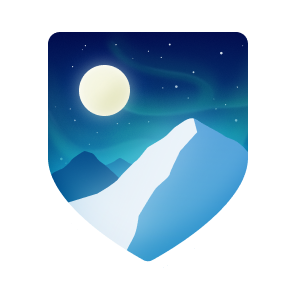I solve my problems
delnegend.com • kiennguyen19323@gmail.com
social-2-telego • Go | Liminova/yomuyume • Rust
gallery-preprocessor-py • Python | towd • Go
Liminova/covid-19-stats • Kotlin, Go
Liminova/human-resource-manager • Python
food-ordering-app • React | khplayer • jQuery
dracoder • Rust | moveme • Go | scripts • Python
cemail-i • Rust | ffmpeg-progressbar • Go
blurhash-cli • Rust | gallery-preprocessor-go • Go
fshare-cli • Python | 8MB • Go | embed-video • JS